MINImill Drawing Module
The MINImill drawing module allows you to create your own drawings and can also import images and DXF files.
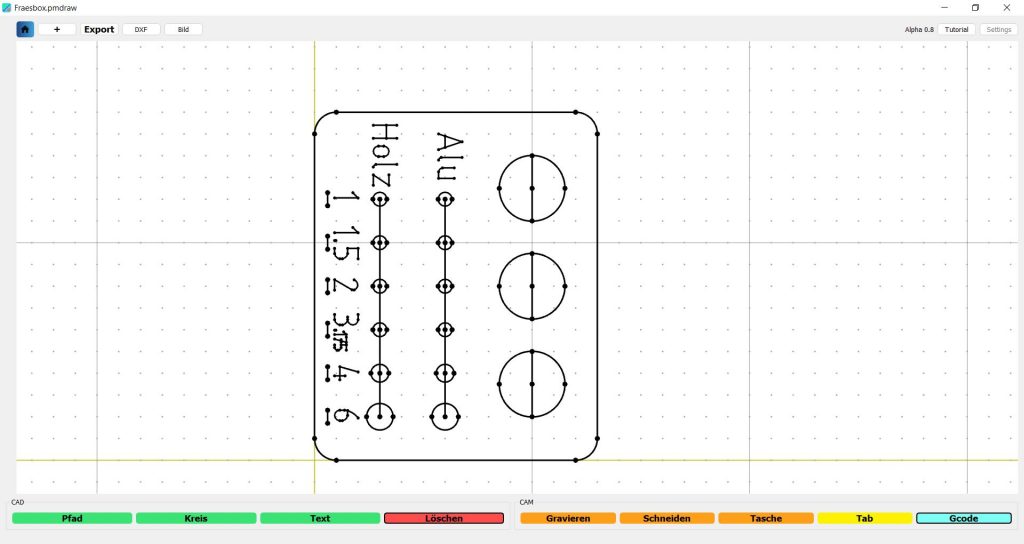
No products in the cart.
No products in the cart.
The MINImill drawing module allows you to create your own drawings and can also import images and DXF files.
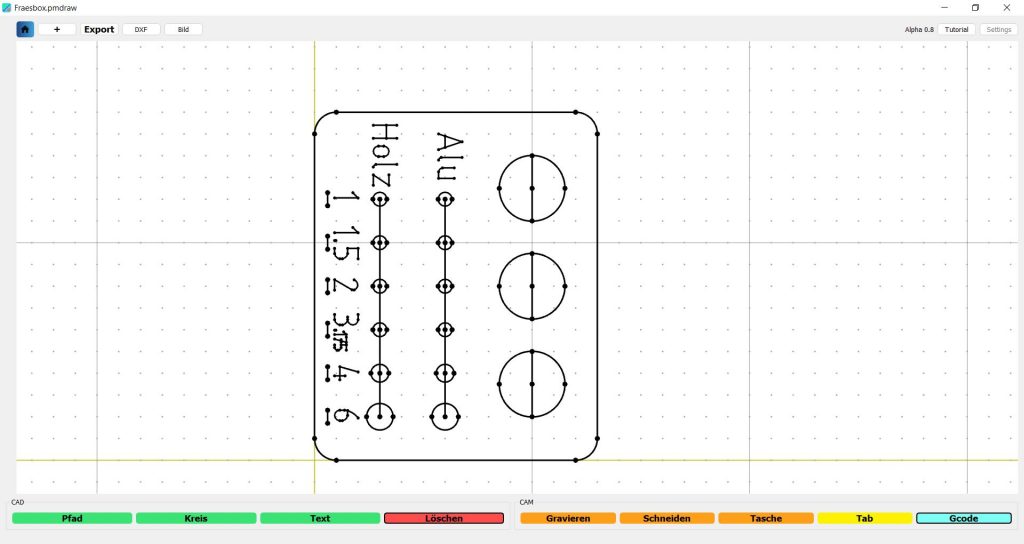
The following functions control the user interface.
By clicking on the “+” button you can create, save or load projects. Save your drawing regularly.
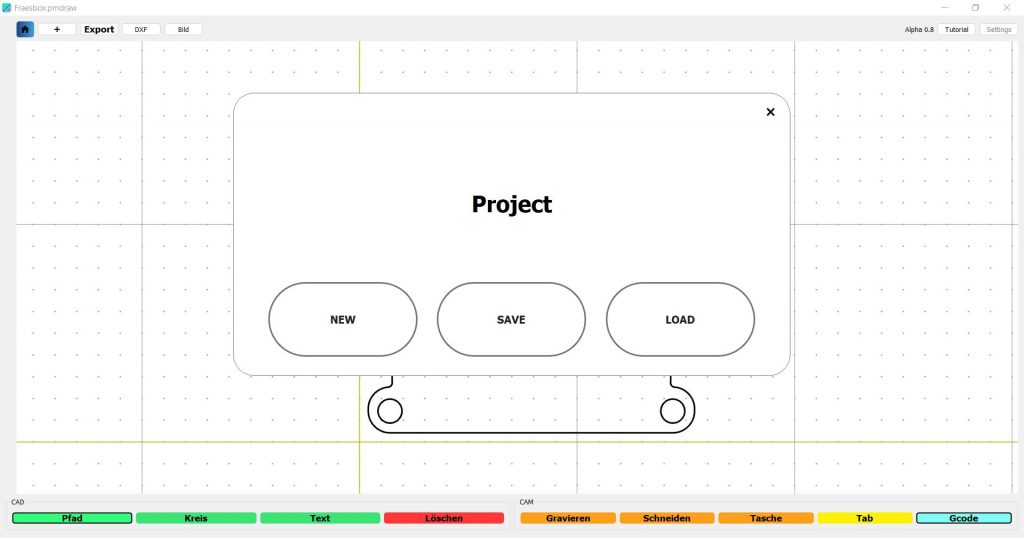
The MINImill CAD CAM module offers the following geometry functions:
Click on Path to draw lines and polylines. The line endpoints stick to the displayed grid of points. By zooming (scrolling with the mouse wheel) you can change the resolution of the grid and draw finer dimensions.
Circles are drawn using the chord of a circle. First click on the first point of the chord, then on the 2nd and then drag out the circle.
With the text module you can create engraving texts in different fonts. Text always needs a line or a circle on which the text is built. Ie. You must first draw a polyline and click on it for the text to be drawn on that line.
You can erase drawn elements using Erase mode.